Interview Guide Set Up
Interview guides provide a handy outline of questions and topics to cover during an interview. When you are hiring as a team, interview guides help you ensure each candidate is asked the same questions and receives the same information, no matter who they meet with.
Accessing Interview Guide Set Up
- Click the gear ⚙️ in the left sidebar.
- Hover over Recruiting Preferences.
- Click Interview Guides.
Editing or Deleting an Existing Interview Guide
- To edit an interview guide, click the edit button
 next to the appropriate guide.
next to the appropriate guide. - To delete an interview guide, click the X next to the appropriate guide.
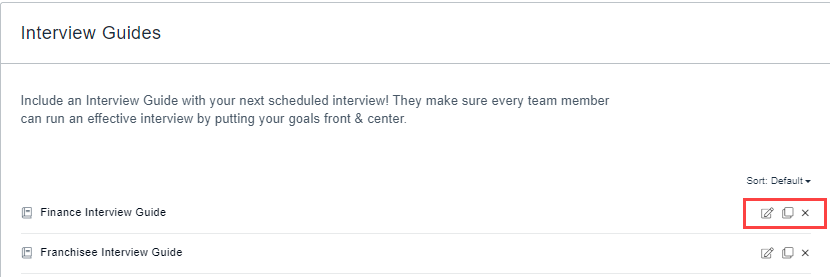
Creating an Interview Guide
- Click + Interview Guide to create a new guide or click the copy button
 to clone an existing guide.
to clone an existing guide. - Enter a name for your interview guide.
- Attach any files needed for reference.
- Click + Section to create sections to help organize your questions.
- Click + Item under each section to create questions or list items.
- To store the interview guide in a specific folder, select an option in the Folder field. See Creating an Interview Guide Folder for information on adding folders.
- Click Save Changes.
You can add as many sections and questions as you like. You might have sections for Situational, Behavioral, Role-Specific, Soft Skills, and General or Company Knowledge questions. A less structured interview process could include sections by trait, like Personality or Technical Aptitude.
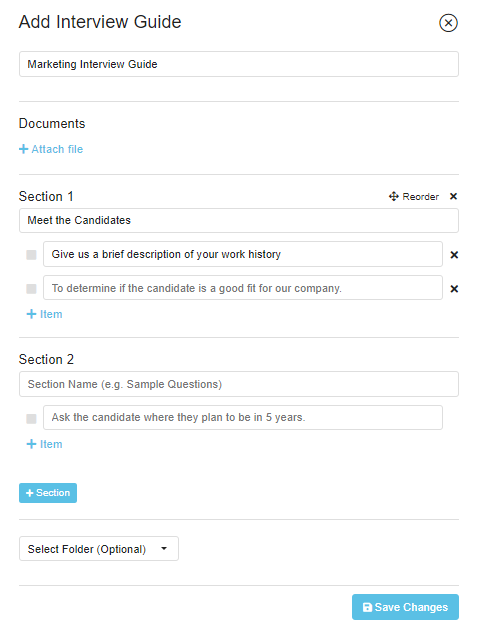
Creating an Interview Guide Folder
- Click +Folder.
- Enter a name in the Folder Name field.
- Click +Folder. The folder will be added as an option in the Select Folder field when creating an interview guide.
