Message Template Set Up
With message templates, you can create and customize emails and text messages. When you create a template you can use it over and over—saving time, ensuring accuracy, and giving candidates a seamless experience.
Accessing Message Template Set Up
- Click the gear ⚙️ in the left sidebar.
- Hover over Recruiting Preferences.
- Click Message Templates.
Editing or Deleting an Existing Message Template
- To edit a message template, click the edit button
 next to the appropriate template.
next to the appropriate template. - To delete a message template, click the X next to the appropriate template.
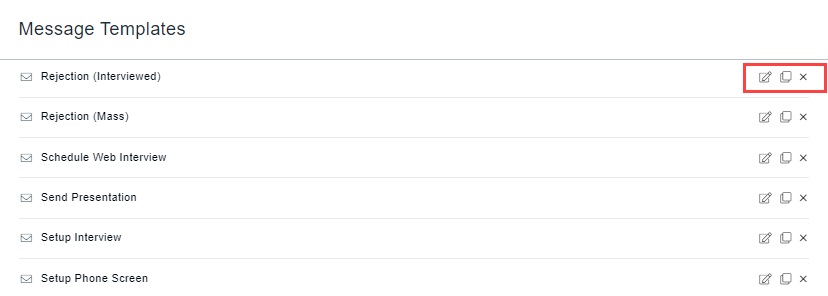
Creating an Email Message Template
To create a new email template:
- Click + Email Template.
- Enter a name for the template in the Template Name field.
- If necessary, edit the default subject line.
- Compose your message. You can include scheduling links, position custom fields and variables as needed. To add one of these items, click the area where you would like to place it and make a selection from the drop-down field. The scheduling link, custom field or variable will be inserted in the location of the cursor. Be sure to add spaces or punctuation as needed around the brackets, but not inside them.
- To store the message template in a specific folder, select an option in the Folder field. See Creating a Message Template Folder for information on adding folders.
- Click Save Template.

Creating an SMS Message Template
To create a new text message template:
- Click + SMS Template.
- Enter a name for the template in the Template Name field.
- Compose your message. You can include scheduling links, position custom fields and variables as needed. To add one of these items, click the area where you would like to place it and make a selection from the drop-down field. The scheduling link, custom field or variable will be inserted in the location of the cursor. Be sure to add spaces or punctuation as needed around the brackets, but not inside them.
- To store the message template in a specific folder, select an option in the Folder field. See Creating a Message Template Folder for information on adding folders.
- Click Save Template.
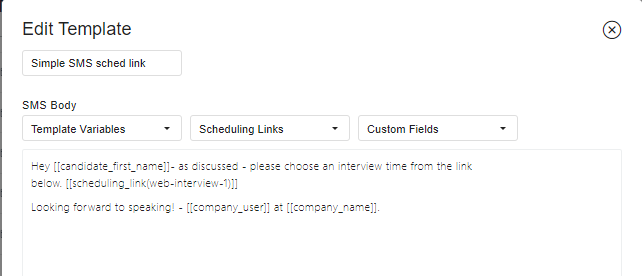
Creating a Message Template Folder
- Click +Folder.
- Enter a name in the Folder Name field.
- Click +Folder. The folder will be added as an option in the Select Folder field when creating an interview guide.
