Position Template Set Up
Position templates allow you create and save customized job descriptions that are frequently used by your organization. These job descriptions can then be used any time you create or edit a position.
Accessing Position Template Set Up
- Click the gear
 in the left sidebar.
in the left sidebar. - Hover over Recruiting Preferences.
- Click Position Templates.
Editing or Deleting an Existing Position Template
- To edit a template, click the edit button
 next to the appropriate template.
next to the appropriate template. - To delete a template, click the X next to the appropriate template.

Creating a New Position Template
- Click +Description Template.
- Enter a name for the template in the Template Name field.
- Enter the job description in the text field, or select an existing job description using the Find a job description... field. Use the formatting options located above the description to format the text.
- To store the position template in a specific folder, select an option in the Folder field. See Creating a Position Template Folder for information on adding folders.
- Click Save Changes.
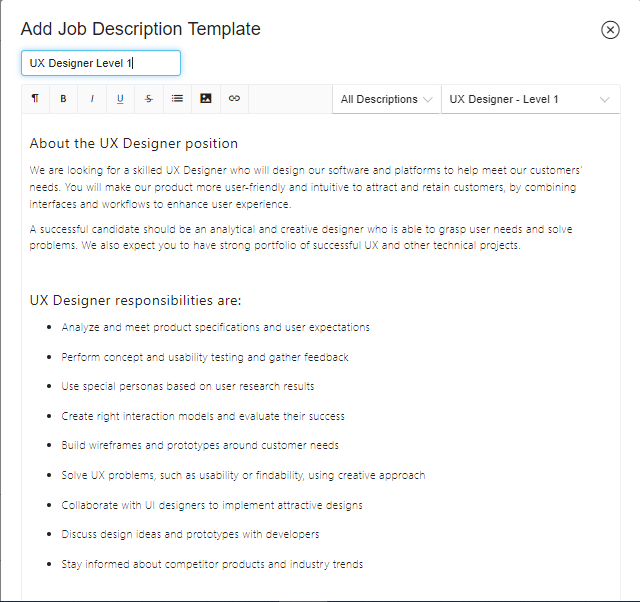
Creating a Position Template Folder
- Click +Folder.
- Enter a name in the Folder Name field.
- Click +Folder. The folder will be added as an option in the Select Folder field when creating an interview guide.
