Connecting to Outlook / Office 365 Calendar
You have the option to integrate your Outlook/Office Calendar, allowing you to view the calendar in PeopleFluent Recruiting.
Integrating your Outlook/Office 365 Calendar
You can enable the Outlook Calendar integration in your User Settings.
- Click the gear ⚙️ in the left sidebar.
- Click User Settings.
- In the Profile section, scroll to Calendar Integrations.
- Click Enabled under Outlook Calendar.
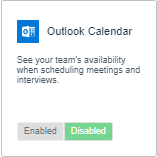
- You will be redirected to Office 365, where you will log in to the account you want to enable. Accept the permissions for PeopleFluent Recruiting to access your calendar.
How to use Outlook/Office 365 Calendar inside PeopleFluent Recruiting
With the Outlook Calendar integration enabled, you will see your Outlook Calendar events on your PeopleFluent Recruiting calendar:
- From the global Calendar link in the left sidebar
- From the Calendar screen in a position view
- From the Availability button when scheduling an interview
Time slots booked only in your Outlook Calendar are shown in gray. Interviews you have scheduled with candidates are shown in blue, and interviews other team members have scheduled are shown in green.
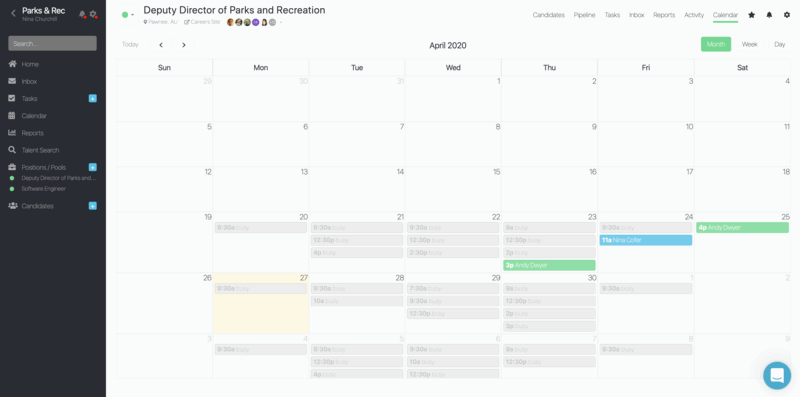
To schedule a meeting with a candidate, go through the same process as usual. When you check availability, you will see all the interviews booked in PeopleFluent Recruiting, plus other events on your Outlook Calendar. If the other interviewers you add have shared their calendars, their availability will show, right along with yours. Just click to select an open block of time and it will be added to the invite.
Sharing your Outlook/Office 365 Calendar
You can share your calendar with co-workers. This helps in at least two ways:
- The recruiting team or anyone involved in scheduling will be able to know what interviews are happening at your organization.
- Anyone on the team will be able to help schedule / reschedule interviews.
A few examples of what you can do with calendar sharing include:
- Share your main calendar with someone so they can see your schedule.
- Create a new calendar that multiple people can edit, like a "Family" calendar that everyone in your family can add events to.
- When you add someone to your calendar, you can decide how they see your events and whether they can also make changes like adding or editing events.
In Outlook, you will be sharing your default calendar. After you have set up the integration, you will want to change your sharing permissions inside your calendar. This way, your team will be able to see what times you are unavailable, so they will be better able to schedule candidate interviews.
-
Inside your Outlook Calendar, on your top bar, click the Share text.
-
Select the Can view all details, so that your team can see what times you are unavailable, right inside PeopleFluent Recruiting.
