Candidate Compare
With candidate compare, you can see candidates side-by-side to compare feedback from your hiring team.
Accessing Candidate Compare from the Position Pipeline
When you access candidate compare from the pipeline, you can compare all the candidates in a particular stage.
- Open the appropriate position
- Click the more button
 in the correct stage.
in the correct stage. - Click Compare Candidates.
Accessing Candidate Compare from the Position Candidates Page
When you access candidate compare from the Candidates page, you can compare all the candidates for a position, or filter them as needed.
- Open the appropriate position.
- Click Candidates near the top of the window.
- Apply any filters or segments you need.
- Click the check box next to each candidate you would like to include.
- Click the More menu near the top of the window and select Compare Candidates.
Understanding the Candidate Compare Page
Each rating your hiring team adds to a position's scorecard has a numeric value.
- Very Good = 10
- Good = 7.5
- Neutral = 5
- Poor = 2.5
- Very Poor = 0
The Average Score on the comparison is the average of the hiring team's Overall Ratings on the candidate's scorecard. It’s the same as the Candidate Score you see on the candidate’s profile picture. Each item on the scorecard is listed as well, with the average of the hiring team's ratings for each item. You can sort candidates by any row from the scorecard, to arrange them in order by the highest average score for that category.
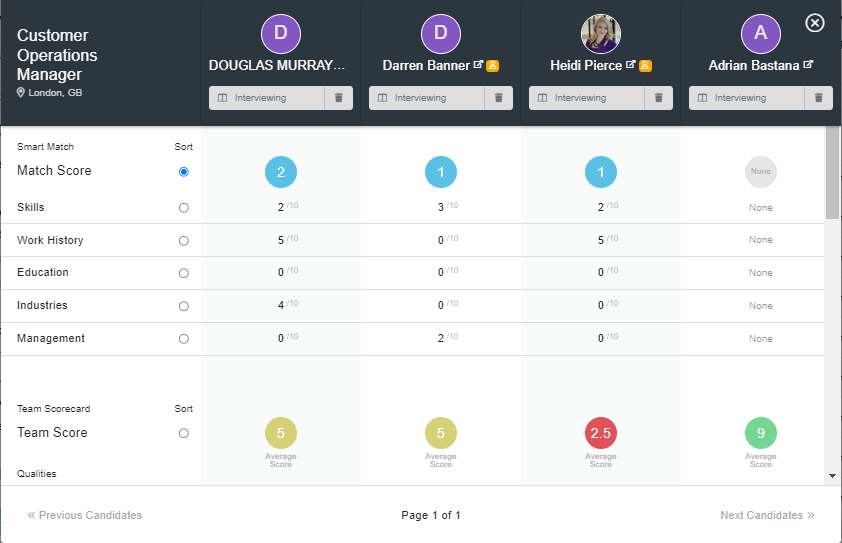
Viewing Hiring Team Comments
You can view any comments the hiring team added to scorecards by clicking the comment button 💬 next to a scorecard item.
