Candidate Notes
Use Notes to record and organize your thoughts on candidates throughout the hiring process.
Adding Candidate Notes
- Open the candidate's profile.
- Click the Notes option in the hiring team actions section.
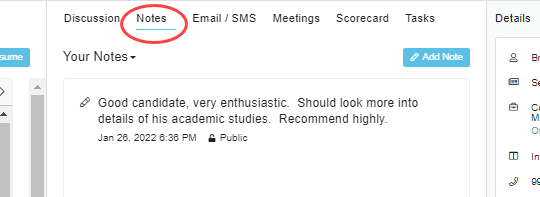
- Click the Add Note button.
- Enter your notes in the text field.
- Notes default to public but you can choose to make them private by clicking the lock button
 . You will get a notification that the note is now private.
. You will get a notification that the note is now private. - To attach a file, click the attachment button
 and select a file.
and select a file. - Click Save.
Notes that you make public will show up underneath that candidate's scorecards, where hiring managers can see them.
When you copy a candidate from one position pipeline to another, your notes (both public and private) will be copied as well.
Deleting and Editing Notes
Notes can be edited and deleted. Please note that administrators are able to delete but not edit discussion messages, unless they are the owner of the message. Owners of a note can edit and delete.
Mouse over the upper-right corner of the note to display the available actions. Click the  to edit the note. Click the x to delete the note.
to edit the note. Click the x to delete the note.
