The Position Profile
 Video: Navigating the Position Profile
Video: Navigating the Position Profile
Click here to view the video full screen.
About the Position Profile
The position profile is where you can view and manage candidates, activities, tasks, communication, etc., for a position. To access a position's profile, click Positions/Pools in the left sidebar. Locate and open the appropriate position.
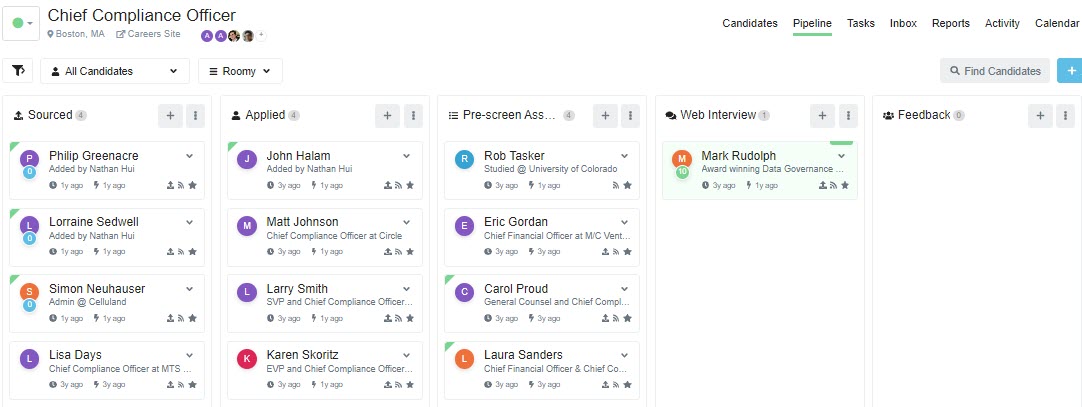
Navigate through the position profile using the options located in the top-right area of the screen.
- The Pipeline page displays the position pipeline and the applicants within each stage of the pipeline. Internal candidates are indicated by the
 icon to the left of the candidate's name. Use the Add Candidate button on the Pipeline page to add new candidates manually for the position.
icon to the left of the candidate's name. Use the Add Candidate button on the Pipeline page to add new candidates manually for the position. - The Candidates page presents all position candidates in a list.
- The Tasks page is where you can view and manage tasks specific to the position.
- The Inbox page is where you can view and manage all communication related to the position.
- The Reports page provides analytics around candidates, pipelines, messaging and more.
- The Activity page presents a timeline of all activity related to the position.
- The Calendar page contains a calendar of events related to the position.
- Clicking the
 indicates position importance of the position. Starred positions are displayed first in the list of positions in the left sidebar.
indicates position importance of the position. Starred positions are displayed first in the list of positions in the left sidebar. - Use the notification button
 to enable or disable notifications for the position.
to enable or disable notifications for the position. - Use the gear
 to access and edit the position details.
to access and edit the position details.
