Scorecard Set Up
A scorecard is a list of criteria you define and associate with a specific position. Your hiring teams can use the scorecard to evaluate candidates with a simple thumbs-up, thumbs-down system, plus notes on each scorecard item.
PeopleFluent Recruiting uses the average of your hiring team's scorecard ratings to display an overall score for the candidate and for side-by-side comparisons.
Tip: Base your scorecard on an interview guide to make it simple for your team to add interview feedback. For additional information, please see Interview Guide Set Up.
Accessing Scorecard Set Up
- Click the gear ⚙️ in the left sidebar.
- Hover over Recruiting Preferences.
- Click Team Scorecards.
Editing or Deleting an Existing Scorecard
- To edit a scorecard, click the edit button
 next to the appropriate item.
next to the appropriate item. - To delete a scorecard, click the X next to the appropriate item.
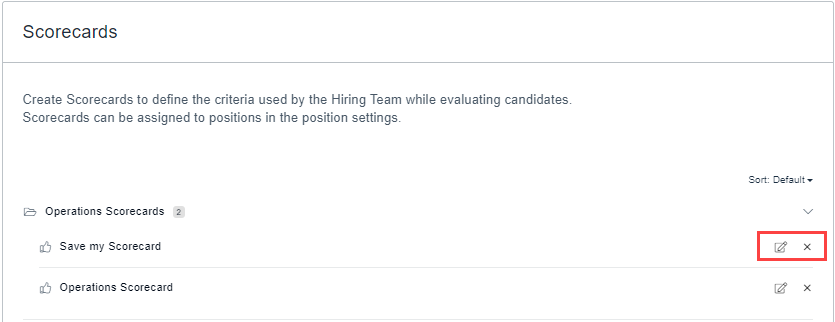
Creating a New Scorecard
- Click + Scorecard to create a new scorecard, or click the copy button
 to clone an existing one.
to clone an existing one. - Enter a name for your scorecard.
- Click + Section to create sections to help organize items.
- Click + Item under each section to create score rating criteria.
- Click the comment button
 next to an item, if you would like to allow written feedback for that item.
next to an item, if you would like to allow written feedback for that item. - If you would like to store the scorecard in a specific folder, choose an option in the Select Folder field. See Creating a Scorecard Folder for information on adding folders.
- Click Save Changes.
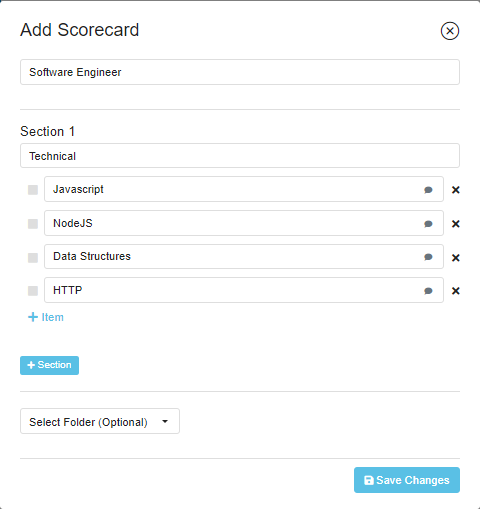
Creating a Scorecard Folder
You have the option to create folders to help keep your scorecards organized. To create a new folder:
- Click +Folder.
- Enter a name for the folder in the Folder Name field.
- Click the +Folder button.
