The Positions/Pools Dashboard
 Video: Navigating the Positions/Pools Dashboard
Video: Navigating the Positions/Pools Dashboard
Click here to view the video full screen.
About the Positions/Pools Dashboard
The Positions/Pools dashboard is where you create and manage positions and candidate pools. Access the dashboard by clicking Positions/Pools in the left sidebar.
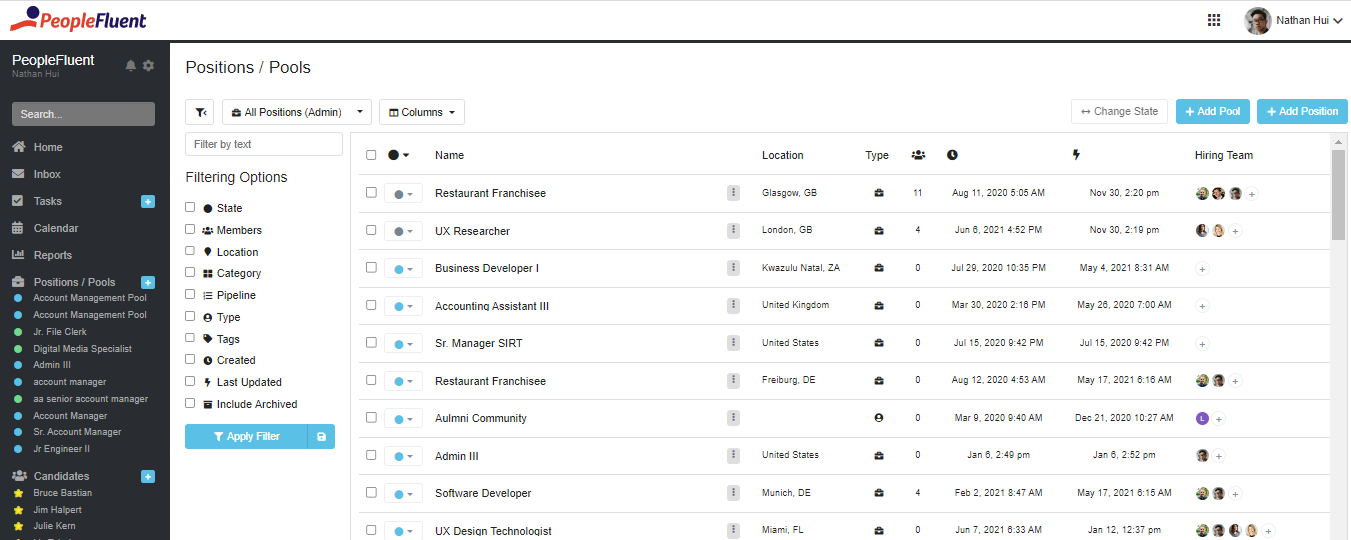
- Positions and pools are listed within the dashboard. Company admins can view all positions and pools. Company members can view all positions and pools for which they are part of the hiring team.
- The list can be filtered using the standard filter fields or the Filter by Text field. You can hide the filter fields by clicking on the filter button
 above the filters list.
above the filters list.
PeopleFluent Recruiting provides robust filtering options and allows you to create custom filters. For information and tips, please see Using the Filtering Options and Creating Custom Filters.
- You can add or remove columns on the dashboard. Click the Columns field and select or clear the check boxes for the columns you would like to add or remove. Note: If a column is grayed out, that means it cannot be removed from the dashboard.
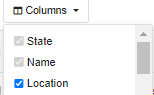
- You can sort the list based on the columns. To do this, click the column header.
- Click a position or pool in the list to open it and view all related activity.
- Use the more button
 to access and edit position details or to clone a position.
to access and edit position details or to clone a position.
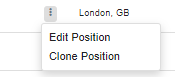
- You can change State (Active, Draft, Closed, Archived) position-by-position or in bulk.
- To change State of a single position, click the state button
 and make a selection.
and make a selection. - To change the State of multiple positions, click check box for each position. Click the change state button
 and make a selection.
and make a selection.
- To change State of a single position, click the state button
