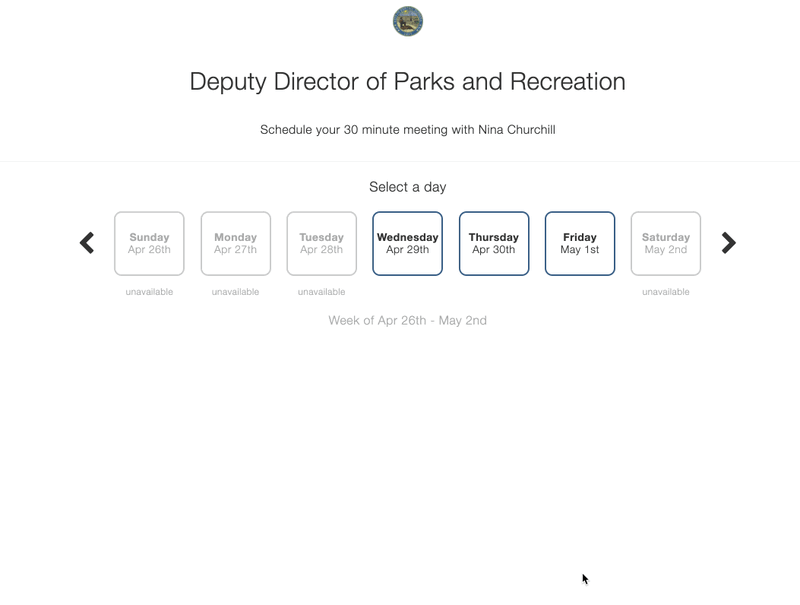Using Scheduling Links to Set Up an Interview
With scheduling links, you can define your team's availability and create interview time slots for candidates. Then, share a unique scheduling link via email or text and let the candidate pick the best time for them. Scheduling links can be sent manually, or automatically with pipeline stage actions. They can also be added to message templates.
Selecting a System-Wide Scheduling Link
- In the candidate profile, create an email or SMS message.
- Customize the message as needed.
-
Click + Insert and select the Scheduling Links tab.
- Select a scheduling link from the available options.
- Compose and send the message.
Creating a Single-Use Scheduling Link
You can create personal scheduling links any time you are composing an email or SMS/text message.
To create a single-use scheduling link:
- In the candidate profile, create an email or SMS message.
- Customize your message as needed.
- Click + Insert and select Scheduling Link.
- Click + Single-Use Scheduling Link.
- Configure the scheduling link:
- Duration: Select a duration for the interview (30 min, 1 hr, etc.)
- Interviewers: Select the interviewers. Click in the field to display all available interviewers.
- Interview Title and Description: Enter a title and description for the interview in the appropriate fields.
- Location: Enter a location description in the field (Onsite, Video, etc.)
- Interview Guide: If your organization has created interview guides, you can select one of them in this field to associate with the interview.
- Video Interview: To schedule the interview as a live video meeting, select an option in this field.
- Request Scorecards?: Select Yes to request scorecards from the interview team following the interview.
- Interview Pool/Panel: Select an option in this field. Pool schedules a meeting with a single interviewer from a pool of available interviewers. Panel schedules a meeting with a group of interviewers.
- Date, time and expiration details: Configure the day of the week and time options for the candidates to be able to choose from. Provide a time-frame range and expiration for the link.
- To save your link as a template, click Save as Template.
- Click + Scheduling Link.
- Complete your message and click Send Email or Send SMS.
Scheduling Links in Pipeline Stage Actions
Scheduling links can be sent automatically with pipeline stage actions. In the position details, select a pipeline that has scheduling links associated with a stage action. Or, edit stage actions to include a scheduling link. For additional information, please see Creating and Configuring a New Position. If you have questions about the pipelines in use for your organization, contact your administrator.
The Candidate Experience
When the candidate receives your email or text message, they will just need to click your scheduling link to choose a time for their interview. They will see a simple selection system that accounts for all of the criteria and calendar information used to create the link.
Once their selection is confirmed, the candidate and the interviewers will receive a calendar invite. The candidate gets all of the information on how when and where the meeting is taking place, and the interviewers get an overview of the candidate plus any other information you have included as part of the meeting, such as an interview guide, scorecard, etc.